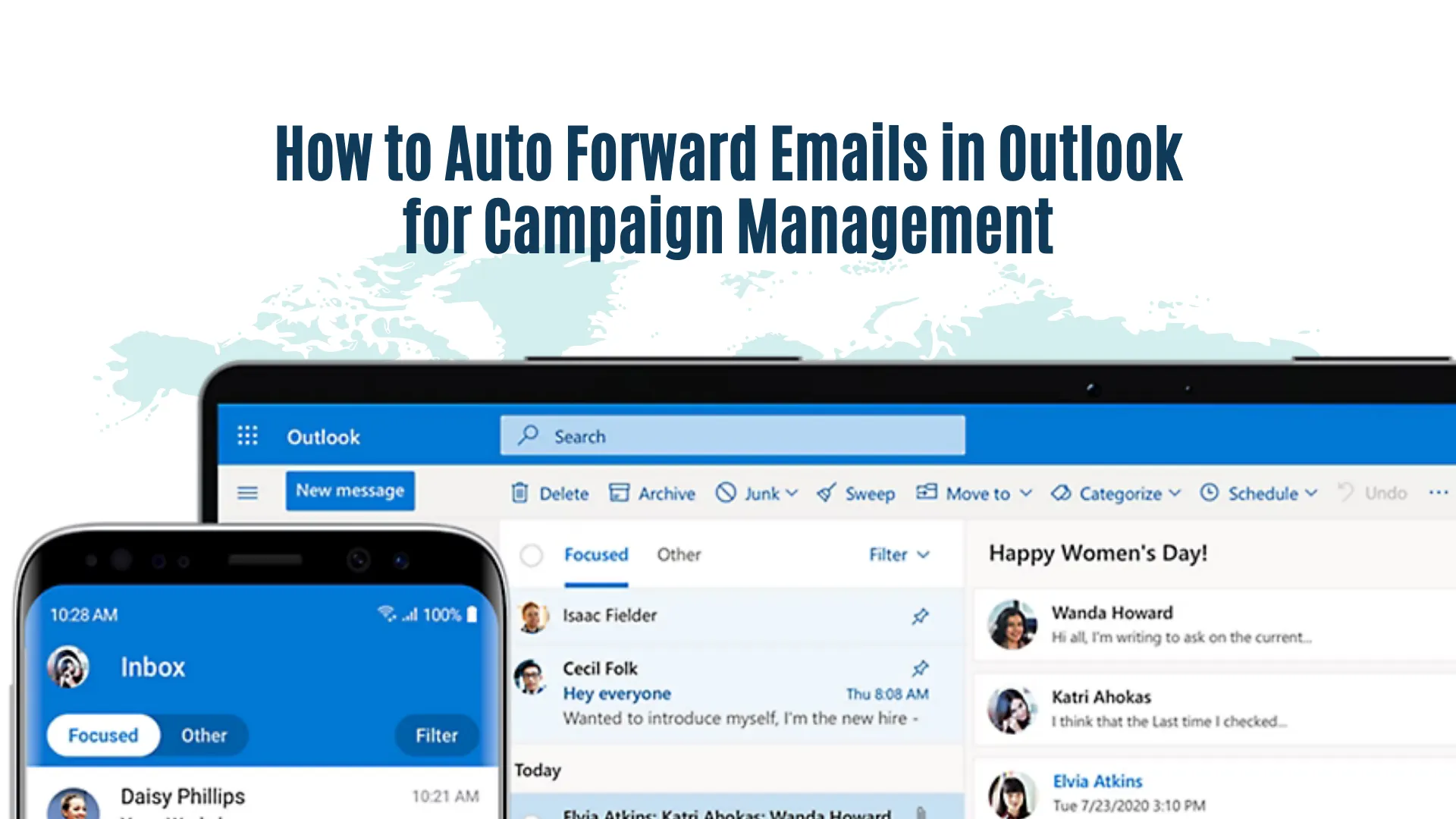
How to Auto Forward Emails in Outlook for Campaign Management
Reading Time: 7 minutesThere are many brave souls in digital marketing who navigate the treacherous seas of overflowing inboxes and the ever-elusive quest for efficiency in Outlook and other emailing platforms.
Auto forwarding in Outlook is the unsung hero you never knew you needed. Intrigued? You should be.
We won’t just show you the ropes of setting up auto-forwarding. We’re going to delve into the art of why it’s essential to your email campaign management.
We’re talking about upping the ante in collaboration, keeping your team in the know, and responding to clients with lightning speed.
Benefits of Auto Forwarding for Marketing Campaigns
Have you ever felt like you’re playing email ping-pong, bouncing messages back and forth in your marketing team? Well, auto-forwarding in Outlook is a game-changer. It’s like having a personal email traffic controller directing your messages exactly where they need to go.
With auto–forwarding, you can ensure that key team members receive the emails they need without you having to forward each one manually.
Instead of sifting through a mountain of emails, you can set up rules to forward only the relevant ones.
Less time spent forwarding emails means more time for, well, everything else. You could be crafting the next viral marketing campaign or simply enjoying a well-earned coffee break.

Real-time Updates and Improved Client Engagement
In the fast-paced world of marketing, timing can be everything. Auto-forwarding helps you respond to clients faster than a superhero fights crime (*cape not included).
When a client emails you, auto–forwarding can ensure the right person gets the message instantly.
Have you ever had that ‘Oops, I missed your email’ moment? With auto–forwarding, those moments are history.
Quick responses lead to happy clients. And happy clients mean better relationships, more successful campaigns, and potentially, more business. It’s a win-win-win situation.
Setting Up Auto Forwarding in Outlook
When it comes to managing your emails in Outlook, setting up auto-forwarding is a straightforward process that can save you heaps of time and keep your team in the loop without any extra effort on your part.
By automating the forwarding of specific emails to the right people, you’re essentially streamlining communication and making sure nothing important slips through the cracks. This feature is especially handy in marketing campaigns, where staying on top of communications can make all the difference.
Step-by-Step Guide to Configuring Auto Forwarding

- Open Outlook and Go to Settings: Start by clicking on the ‘File’ tab in the upper-left corner of your Outlook window.
- Access the Rules and Alerts: Under ‘Account Information,’ find and click on ‘Manage Rules & Alerts.’
- Create a New Rule: In the Rules and Alerts dialog box, click on ‘New Rule’.
- Select a Template: Choose the template ‘Apply rule on messages I receive,’ found under the ‘Start from a blank rule’ section.
- Specify Conditions: Define the conditions for emails that you want to forward. For instance, you can select emails from a specific person or with specific words in the subject line.
- Choose ‘Forward it to people or public group’: After setting the conditions, select the action ‘forward it to people or public group’ and then click on the link in the bottom box to set the specific recipient.
- Complete the Rule Setup: Add any exceptions if necessary, name your rule for easy identification, and make sure to tick the box ‘Turn on this rule.’
- Finish and Apply the Rule: Click ‘Finish,’ and your new auto-forwarding rule will be active.
4 Tips for Effective Email Forwarding Rules

- Be Specific with Conditions: Tailor your auto-forwarding rules to specific criteria such as sender, subject keywords, or even the presence of attachments. This ensures that only the most relevant emails are forwarded.
- Regularly Update Your Rules: As your campaign evolves, so will your communication needs. Periodically review and update your forwarding rules to keep them in line with your current campaign requirements.
- Avoid Creating Conflicting Rules: Make sure that your auto-forwarding rules don’t overlap or contradict each other, as this can lead to confusion and missed emails.
- Test Your Rules: After setting up a new rule, send a test email to ensure that it works as intended. It’s always better to catch and fix any issues early.
By following these steps and keeping these tips in mind, you’ll be able to make the most out of Outlook’s auto-forwarding feature, keeping your email management efficient and your marketing campaigns running smoothly.
Maximizing Email Management for Marketing Success
When you master the art of using Microsoft Outlook to auto-forward emails, amongst various other actions, you transform your email management into a strategic asset.
By creating folders in Outlook, you can categorize your emails efficiently. These Outlook folders, whether they are default folders like the Deleted Items folder or designated folders you create for specific campaigns, become the backbone of your email organization.
This methodical approach ensures that no important email gets lost in the chaos of an unorganized inbox, and when you use the auto-forward feature, you ensure that each email message is not just stored correctly but also actively contributes to your marketing objectives.
Integrating Auto-Forwarding with Marketing Strategies

The beauty of auto-forwarding lies in its ability to redirect incoming emails to the right person or team, ensuring an immediate response and keeping the workflow smooth.
When you create rules in Outlook to auto-forward emails, you open up a realm of possibilities for strategic communication.
This integration not only organizes emails effectively within your email account but also aligns your email management with your broader marketing goals.
By leveraging Microsoft Outlook’s capabilities to the fullest, you transform your email system into a strategic tool that enhances the effectiveness of your campaigns.
Using Auto Forwarding to Monitor Campaign Performance
Auto-forwarding in Outlook can be a game-changer when it comes to monitoring your marketing campaign’s performance.
By setting up a system to organize emails related to different aspects of your campaign into designated folders, you create an efficient way to track progress and respond to developments.
For instance, you could create a new folder for each campaign and set up a new rule that automatically forwards relevant email messages to these folders. This method allows you to keep a close eye on the incoming emails that matter most.
With Microsoft Outlook’s auto-forwarding feature, you can ensure that emails related to key performance indicators, such as customer feedback or engagement metrics, are immediately sent to a designated folder.
This setup enables you to quickly assess the impact of your campaigns and make informed decisions. The key is not just to organize emails but to use them as a tool for real-time campaign analysis and management.
Email Marketing Best Practices and Common Pitfalls
Email marketing, when done right, can be a powerful tool in your marketing arsenal, but it’s a delicate balance between effective communication and becoming just another unread item in an Outlook inbox.
One of the best practices is personalization – treating each recipient as an individual rather than a number. This approach increases engagement and open rates.
A common pitfall is overdoing it, leading to emails that feel insincere or invasive. It’s important to find the sweet spot where personalization enhances the message without crossing privacy boundaries.
Another best practice is to keep your content relevant and concise. In a world where attention spans are short, delivering value quickly is key. But beware of the pitfall of being too vague or generic. Your message needs to be compelling enough to stand out.
Regular testing and updating your strategies based on analytics is vital. A major pitfall here is sticking to a one-size-fits-all approach and not adapting to changing trends and audience behaviors.
Effectively managing your email lists is crucial. Regularly cleaning your email list to remove inactive subscribers can greatly improve engagement rates. The pitfall to avoid here is not respecting unsubscribe requests, which can damage your reputation and even lead to legal issues.
Troubleshooting Common Issues

- Emails Landing in Spam Folder: This can occur due to various reasons like using ‘spammy’ words in your subject line or having a high number of emails marked as spam by recipients. To resolve this, ensure your content is engaging and relevant, avoid using too many sales-oriented words, and always get permission from recipients before adding them to your list.
- Low Open Rates: If your emails are consistently being ignored, it might be time to revisit your subject lines. They should be intriguing and offer value to the reader. A/B testing different subject lines can help identify what resonates best with your audience. Also, consider segmenting your audience and personalizing emails to increase relevance.
- Difficulty in Tracking Email Performance: If you’re struggling to gauge the success of your campaigns, it might be an issue with how you’re using your analytics tools. Ensure that you’re correctly setting up tracking parameters and regularly reviewing your data. Tools within Microsoft Outlook and other email marketing platforms can offer insights into open rates, click-through rates, and other important metrics.
- Managing Unsubscribe Requests: It’s important to respect these requests immediately to maintain trust and compliance with regulations. Make sure your unsubscribe process is simple and effective. If users find it hard to unsubscribe, they may resort to marking emails as spam, harming your reputation.
Remember, troubleshooting is an ongoing process. Regularly revisiting and refining your strategies is key to maintaining a successful email marketing campaign.
Take Your Campaign Management to the Next Level!
At Hit Your Mark, we understand the power of effective email marketing and the impact it can have on your business’s success. If you’re keen to elevate your email campaigns, streamline your communications, and drive meaningful engagement, we’re here to help. Our team of experts specializes in crafting strategies that not only resonate with your audience but also deliver tangible results.
Contact us and discover the difference a targeted, data-driven approach can make, and check out our blog for more valuable insights!
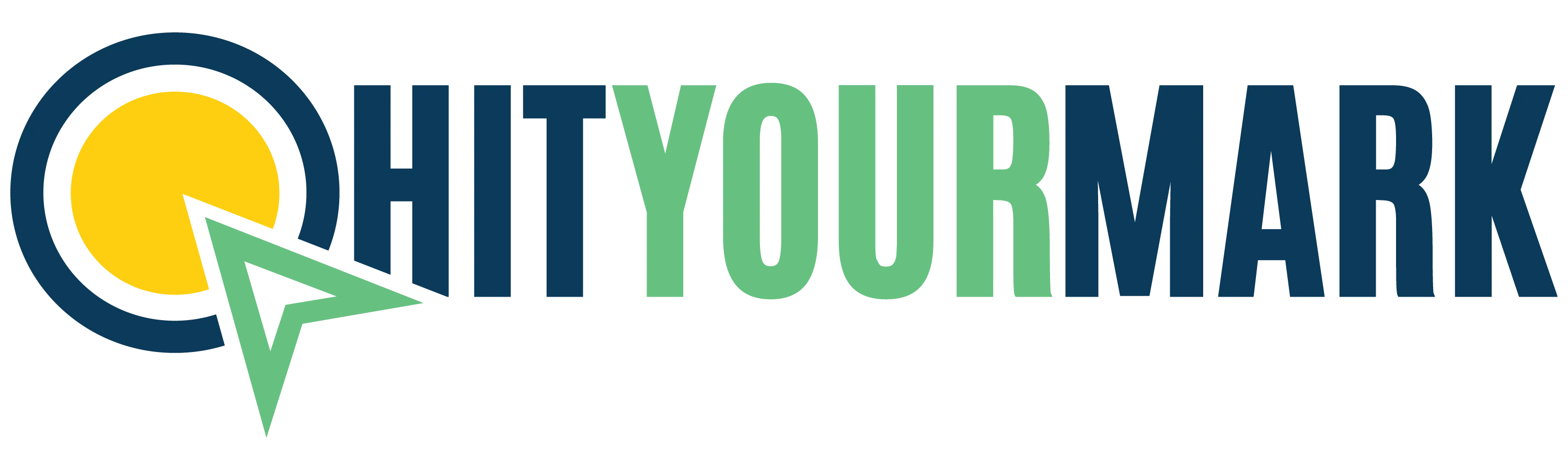
Recent Comments